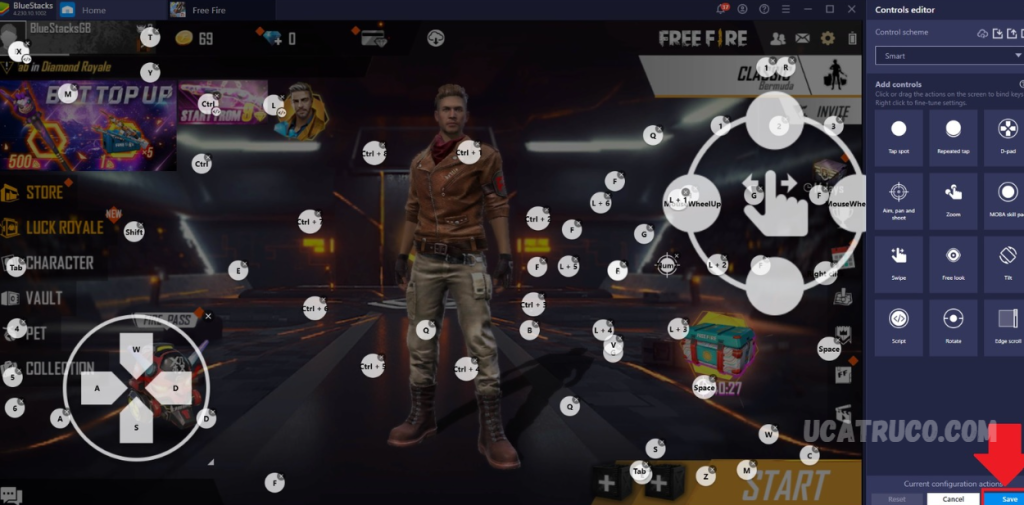Free Fire is known for its thrilling gameplay and fast-paced action, but to enjoy it without interruptions, your device needs to be optimized for peak performance. Whether you’re dealing with lag, frame drops, or slow response times, fine-tuning your settings can make a big difference. Here’s how you can configure your device to run Free Fire as smoothly as possible.
Adjust In-Game Graphics Settings
Free Fire offers various graphic options to match different device capabilities. Start by lowering the in-game graphics if you’re experiencing performance issues.
- Graphics: Set to Smooth for better frame stability
- High FPS: Enable this option to boost frame rates
- Shadow and Special Effects: Disable for better performance on low-end devices
Reducing visual effects can help your device render frames faster and keep gameplay fluid.
Clear Background Apps
Running multiple apps in the background consumes RAM and processing power, which can affect gaming performance. Before launching Free Fire:
- Close all unused apps
- Clear the recent apps list
- Use built-in features like Device Care (on Samsung) or RAM Booster (on other Android devices) to free up resources
Enable Game Mode or Game Booster
Most smartphones now come with a built-in Game Mode or Game Booster feature designed to enhance gaming performance.
- Prioritize system resources for gaming
- Block notifications during gameplay
- Optimize network connectivity for reduced ping
Check your device’s settings or download a trusted game booster app if not pre-installed.
Keep Your Device Cool
Overheating can cause your phone to throttle performance to prevent damage. To keep your device cool during intense gaming sessions:
- Play in a cool environment
- Remove your phone case if it traps heat
- Avoid charging your phone while gaming
Cooler temperatures help maintain consistent performance.
Update Free Fire and Your Operating System
Using the latest version of the game and your phone’s software ensures compatibility and performance improvements.
- Check for updates regularly in the Google Play Store or App Store
- Install system updates that may include performance optimizations or bug fixes
Developers constantly work on updates to improve gameplay and system efficiency.
May you also like it:
There Are Tricks To Get Free Elite Passes And Skins In Free Fire
How To Adjust Brightness And Contrast For A Better Gaming Experience In Free Fire
Use a Stable Internet Connection
A strong internet connection is critical for online games like Free Fire. Poor network quality can cause delays and lag, even on a powerful device.
- Use Wi-Fi over mobile data when possible
- Stay close to your router for a stronger signal
- Choose a server region close to your location for lower ping
Network reliability plays a major role in smooth gameplay.
Free Up Storage Space
Low storage can slow down your device, especially if your internal memory is almost full.
- Delete unused apps and media files
- Move large files to cloud storage or an SD card
- Clear cache regularly for apps including Free Fire
More free space allows your device to run more efficiently.
Disable Battery Saver Mode
Battery saver mode restricts CPU performance and background data usage, which can negatively impact gaming.
- Turn off battery saver or any power-saving modes before launching Free Fire
- Consider enabling performance or gaming mode if available
This allows your device to run at its full potential during gameplay.
Optimizing your device for Free Fire can drastically enhance your gameplay experience, helping you stay competitive and responsive in every match. Simple adjustments to settings and smart device management go a long way in ensuring smooth, lag-free action.
Frequently Asked Questions
What are the best graphics settings for Free Fire on a low-end device?
Set the Graphics to Smooth, enable High FPS, and turn off shadows and special effects. These settings reduce the load on your device, improving responsiveness and frame rate stability.
Does clearing background apps really help improve performance?
Yes, closing background apps frees up RAM and processing power. This allows Free Fire to run more efficiently, reducing lag and increasing in-game performance.
Will using a Game Booster make a noticeable difference?
Yes, most Game Boosters prioritize system resources for gaming, minimize background activity, and enhance network performance. Devices from brands like Xiaomi, Samsung, Realme, and OnePlus often come with this feature pre-installed.
Can overheating cause lag in Free Fire?
Absolutely. Overheating forces your device to throttle performance to prevent damage, which can lead to lag and frame drops. Try to keep your device cool and avoid playing while charging.
Should I use Wi-Fi or mobile data for Free Fire?
Wi-Fi is generally more stable and faster, especially for online games. However, if your Wi-Fi is weak or shared by many users, a strong 4G/5G connection can also perform well. Always test your ping before starting a match.
How much storage should I keep free for Free Fire to run smoothly?
It’s recommended to have at least 2–3 GB of free storage for smoother gameplay and faster loading. Low storage can slow down overall device performance and impact the game.
Conclusion
Optimizing your device for Free Fire isn’t just about smoother graphics—it’s about creating the best possible gameplay experience. By adjusting in-game settings, managing background processes, enabling game modes, maintaining a stable internet connection, and keeping your device updated, you can significantly enhance performance. Whether you’re playing on a high-end phone or a budget device, these small but effective tweaks can reduce lag, boost responsiveness, and keep you competitive in every match.