For mobile gaming enthusiasts, Free Fire is a name that needs no introduction. This widely acclaimed online shooter has amassed millions of players across the globe. However, those using low-end devices often face performance challenges that hinder an optimal gaming experience. In this article, we will explore effective strategies and settings adjustments to enhance Free Fire’s performance on lower-spec devices.
Free Fire has become one of the most popular mobile battle royale games worldwide, attracting millions of players for its engaging gameplay and dynamic action. However, if you’re using a low-end device, you may have experienced lag, stuttering, or lower frame rates that can significantly detract from the gaming experience. Fortunately, there are several ways to optimize Free Fire and ensure a smoother, more enjoyable experience on low-end devices. In this article, we’ll explore practical tips and settings adjustments that can improve Free Fire’s performance.
Adjust In-Game Graphics Settings
One of the most effective ways to boost performance on low-end devices is by tweaking the in-game graphics settings. Free Fire provides multiple options to balance visual quality with performance.
- Graphics Quality: Set this option to “Low” or “Medium” to reduce the graphical load on your device. Higher graphics settings can lead to reduced frame rates and increased lag, especially on devices with lower processing power.
- FPS (Frames Per Second): Set the FPS to 30 if your device struggles with higher frame rates. Although 60 FPS offers smoother gameplay, it can be demanding on low-end devices.
- Anti-Aliasing: Turn off anti-aliasing to improve performance. While this feature helps smooth out jagged edges in graphics, it can be quite taxing on your device.
- Style: Choose a simpler visual style such as “Standard” to reduce the overall rendering complexity.
Enable ‘Low Power Mode’
Free Fire offers a “Low Power Mode” designed to enhance performance by reducing the strain on your device’s hardware. Activating this mode lowers the game’s overall resource usage, which can help in improving frame rates and reducing lag. While the graphics may appear slightly less detailed, the trade-off is worth it for a smoother gaming experience.
Close Background Applications
Running multiple apps in the background can consume system resources, such as memory and CPU power, which are needed to run Free Fire efficiently. Before starting the game, make sure to close unnecessary apps running in the background. This will free up resources and allow Free Fire to run with optimal performance.
Update Game and Device Software
Game developers frequently release updates that include performance improvements and bug fixes. Make sure you have the latest version of Free Fire installed, as newer updates often come with better optimization for lower-end devices. Additionally, keeping your device’s software (OS) up-to-date ensures that you benefit from the latest performance enhancements and bug fixes provided by the manufacturer.
You may also like it:
How To Adjust Gyroscope Sensitivity In Free Fire
What Are The Ideal Settings For Playing Free Fire On All Devices?
Use Game Boosters or Performance Modes
Many modern smartphones come with built-in “Game Mode” or “Performance Mode” features. These modes prioritize system resources for gaming, ensuring that Free Fire gets more CPU and RAM allocation. Additionally, some third-party game booster apps can help optimize your device by clearing RAM, blocking notifications, and managing background processes, thus reducing performance interruptions during gameplay.
Lower Screen Resolution
If you’re still facing issues with performance, lowering the screen resolution might help. Some devices allow you to adjust the display resolution in the settings. Reducing the resolution will decrease the workload on the GPU, resulting in better performance. Although this will reduce the sharpness of the visuals, it can significantly improve game responsiveness.
Free Up Storage Space
A cluttered device with limited storage can impact game performance. Ensure your device has enough free space, as games like Free Fire need ample storage to run smoothly. Delete unnecessary apps, old files, or cached data to make room for the game to function optimally.
Use a Lightweight Device Optimizer
Consider installing a reliable device optimizer app that can clear junk files, optimize memory, and manage startup processes. These apps are designed to improve overall device performance, which can benefit your gaming experience by freeing up system resources that Free Fire needs.
Disable or Lower Sound Quality
While sound adds to the immersive experience of Free Fire, it can also consume a portion of your device’s resources. Disabling or lowering the sound quality can help improve performance. You can still enjoy the game without heavy audio processing demanding too much from your device.
Avoid Multi-tasking While Gaming
When playing Free Fire on a low-end device, avoid multitasking during gameplay. Running apps such as messaging, social media, or web browsers in the background while playing can reduce game performance and introduce lag. Focus on playing the game without switching between multiple apps to ensure a more stable performance.
Use a Lightweight Mobile Launcher
Some third-party launchers are optimized for better performance and offer features that enhance gaming. A lightweight launcher can reduce the overhead typically associated with heavy UI elements. Look for a launcher that is streamlined and resource-efficient to maximize performance during gameplay.
Keep Your Device Cool
Overheating can cause throttling, which reduces the device’s processing power and negatively affects performance. Avoid playing in direct sunlight or in extremely hot environments. Additionally, consider using cooling accessories or taking breaks between gaming sessions to allow your device to cool down.
Frequently Asked Questions
How can I reduce lag in Free Fire on my low-end device?
To reduce lag, you can adjust the in-game graphics settings to a lower quality, disable unnecessary background applications, and enable the “Low Power Mode” in Free Fire. Additionally, ensure your device’s software is up to date and consider using performance-boosting features like Game Mode or third-party apps that optimize resources.
What are the best graphics settings for low-end devices in Free Fire?
For low-end devices, set the graphics quality to “Low” or “Medium” and adjust the FPS to 30 for a smoother experience. Disabling anti-aliasing and using a simpler visual style can also reduce strain on your device and improve performance.
Does turning off sound improve Free Fire performance?
Yes, turning off or lowering the sound quality can help reduce the overall resource consumption on your device, which can slightly improve performance on lower-end devices. However, this may not provide a dramatic change unless combined with other optimizations.
Will updating my device’s software help improve Free Fire’s performance?
Absolutely. Keeping your device’s operating system updated ensures you benefit from performance improvements, bug fixes, and better optimization for games like Free Fire. Make sure you have the latest system and Free Fire updates installed to maximize your gaming experience.
How can I free up space on my device for better game performance?
Freeing up storage can improve performance by allowing your device to allocate more resources to the game. Delete unused apps, clear cached data, and remove old files or photos that take up space. Keeping at least 10-20% of your device’s storage free is ideal for optimal performance.
What is the ‘Low Power Mode’ in Free Fire, and how does it help?
The “Low Power Mode” in Free Fire reduces the game’s power consumption, making it easier to run on low-end devices. It minimizes graphical effects and other resource-heavy processes, which can result in smoother performance, especially during longer gaming sessions.
Does using a game booster app help improve Free Fire’s performance?
Yes, game booster apps can optimize your device’s performance by clearing RAM, blocking notifications, and reducing background tasks. They prioritize system resources for gaming, ensuring that Free Fire gets the necessary CPU and memory power to run smoothly.
Can I play Free Fire with lower screen resolution?
Reducing screen resolution can improve performance, as it lowers the load on the device’s GPU. While this will make the game’s visuals less sharp, it can significantly help with lag and stuttering, especially on devices with weaker hardware.
Conclusion
Optimizing Free Fire for low-end devices is essential to ensure a smooth and enjoyable gaming experience, especially when facing limitations in hardware. By implementing the right strategies, such as adjusting graphics settings, enabling low power modes, freeing up storage, and updating both the game and device software, players can significantly improve performance. Closing background applications, using game boosters, and reducing the screen resolution can also make a noticeable difference in reducing lag and enhancing gameplay fluidity.