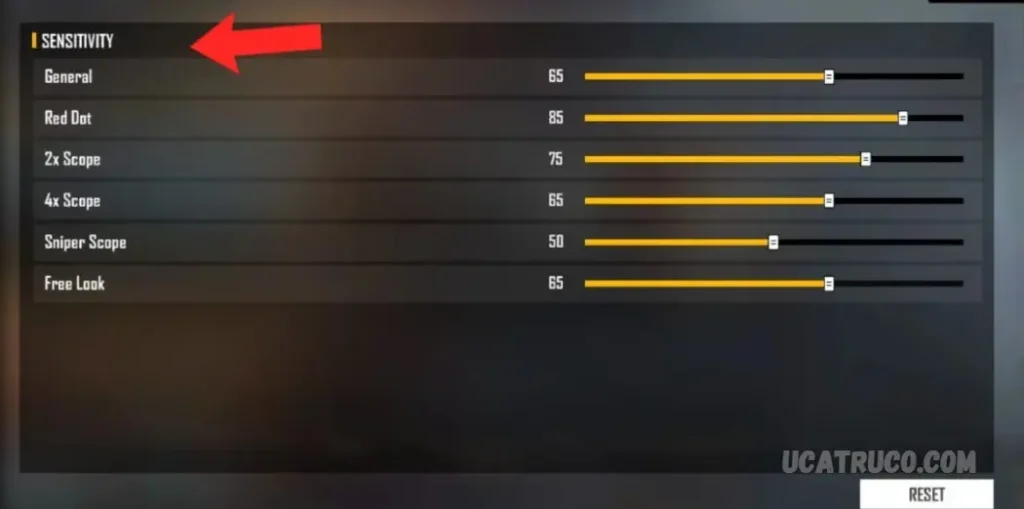Free Fire stands as one of the most popular battle royale games on mobile devices. To enhance the gaming experience, optimizing graphics settings, adjusting sensitivity, reducing lag, and improving connection and battery life are essential. This article offers tips and strategies to help optimize your Free Fire performance across various devices.
How to Optimize Graphics Settings in Free Fire
To optimize graphics settings in Free Fire, follow these steps:
- Launch the game and navigate to the settings menu.
- Select the “Graphics” tab.
- Choose the lowest graphics quality for smoother performance.
- Disable visual effects and shadows to enhance game fluidity.
Best Sensitivity Settings for Free Fire
Sensitivity settings in Free Fire are highly subjective, depending on personal preference. However, these general tips can help:
- Adjust camera sensitivity for quick panning and precise aiming.
- Set trigger and sight sensitivity based on your comfort level.
- Experiment and fine-tune the settings until you find the ideal balance for your playing style.
May you also like it:
What Is The Way To Give All Red In Free Fire?
How To Adjust Sensitivity On IOS Devices To Play Free Fire
How Much Does The Device Influence Free Fire Performance?
How to Reduce Lag in Free Fire
To minimize lag in Free Fire, try the following methods:
- Close all background apps before playing.
- Disable automatic downloads and background updates.
- Connect to a stable Wi-Fi network with a strong signal.
- Lower the graphics settings and turn off visual effects.
Network Settings to Improve Your Connection in Free Fire
To enhance your connection for a smoother experience, consider these network settings:
- Use a Wi-Fi connection instead of mobile data for better stability.
- Restart your router and device to resolve any connectivity issues.
- Stay close to the router for an improved signal.
- Close other apps that may consume bandwidth.
Recommended Devices for Playing Free Fire
Free Fire can run on various devices, ranging from low-end smartphones to high-performance tablets. For the best gaming experience, however, devices with at least 2GB of RAM and a quad-core processor are recommended.
How to Improve Battery Life While Playing Free Fire
To extend battery life during gaming sessions, follow these tips:
- Lower your screen brightness.
- Turn off vibration and sound effects.
- Close unnecessary background applications.
- Enable your device’s power-saving mode.
Frequently Asked Questions
What graphics settings should I use for Free Fire on low-end devices?
On low-end devices, it’s best to set the graphics quality to the lowest option available. Disable visual effects and shadows to improve performance and reduce lag. Lowering the resolution can also help increase game fluidity.
How can I improve my Free Fire experience on mid-range devices?
For mid-range devices, set graphics to medium or high based on your device’s capability. Adjust the frame rate to a level that ensures smooth gameplay without causing performance issues. Fine-tune sensitivity settings for precise controls, and consider turning off additional effects to maintain stability.
Are there any recommended devices for playing Free Fire smoothly?
While Free Fire can run on a wide range of devices, it’s best to use a smartphone with at least 2GB of RAM and a quad-core processor for smoother gameplay. High-end devices with better processors and more RAM will provide an even better experience.
Does Free Fire support controller or keyboard and mouse input?
Yes, Free Fire supports external controllers, keyboards, and mice on certain devices. You may need to enable the input method in your device’s settings or use a third-party app to map the controls. This setup can improve your gameplay, especially for precision shooting and movement.
Can I play Free Fire on a PC or laptop?
Yes, you can play Free Fire on a PC using an Android emulator such as BlueStacks or NoxPlayer. While playing on a PC can provide better controls and visuals, make sure to adjust the graphics settings within the emulator for optimal performance.
Conclusion
Optimizing the settings for Free Fire across different devices is crucial for ensuring a smooth and enjoyable gaming experience. For low-end devices, reducing graphics quality, disabling visual effects, and lowering the resolution can significantly improve performance. Mid-range devices benefit from balanced graphics settings, allowing for smoother gameplay without sacrificing visuals. High-end devices can handle higher settings, providing the best performance and visual quality. Additionally, fine-tuning sensitivity settings, reducing lag, and managing battery life are key factors in enhancing gameplay. By adjusting these settings based on your device’s specifications, you can achieve a more responsive and immersive Free Fire experience.